Creating a blog that stands out is essential in today’s competitive online world. With WordPress and Elementor Pro, you can design a professional, eye-catching blog without writing a single line of code. Elementor Pro’s drag-and-drop functionality makes it easy to customize your blog exactly the way you want. Here’s a step-by-step guide to get started.
1. Install WordPress
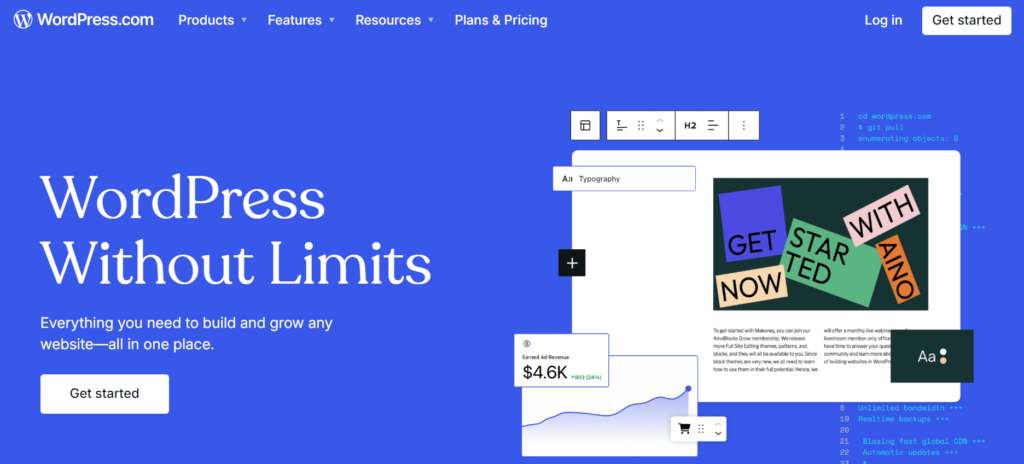
Before you can start creating your blog, you’ll need a WordPress installation. Here’s how to get started:
- Choose a Hosting Provider: Select a reliable hosting service (e.g., Hostinger) that offers one-click WordPress installation.
- Install WordPress: Follow the hosting provider’s instructions to install WordPress.
- Set Up WordPress: Once installed, set up essential settings like site title, tagline, and permalink structure.
Looking for Reliable Hosting? Try Hostinger!
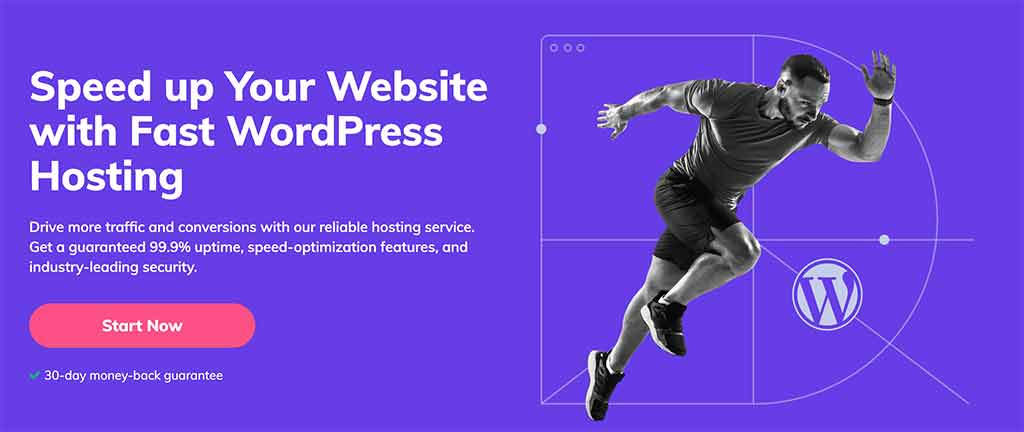
If you’re ready to create your first WordPress website, choosing the right hosting provider is crucial. I highly recommend Hostinger for its affordability, speed, and ease of use—especially for beginners.
With Hostinger, you get:
- Fast WordPress Installation: One-click installation to get your site up and running quickly.
- 24/7 Customer Support: Always have help when you need it.
- Affordable Plans: Perfect for those just starting out, with pricing that won’t break the bank.
- Free Domain & SSL: Secure your website with SSL and grab a free domain when you sign up!
Ready to launch your website? Get started with Hostinger today and enjoy a smooth website-building experience!
When you’ve successfully installed WordPress, there’s still some essential initial setup to ensure your website runs smoothly and is optimized for search engines and user experience. Follow these steps to complete the initial WordPress setup after installation.
Configure General Settings
Start by heading to the Settings > General section in the WordPress dashboard. Adjust the following:
- Site Title and Tagline: Ensure these reflect your website’s purpose.
- WordPress Address (URL): Set the correct URL (with or without “www”).
- Site Address (URL): This should match your WordPress Address.
- Admin Email: Make sure this is up-to-date for receiving notifications.
- Timezone, Date, and Time Format: Adjust according to your location and preferences.
SEO Tip:
Your site title and tagline play a small but significant role in SEO. Be concise and include your target keywords where appropriate.
Permalink Settings
Go to Settings > Permalinks to configure URL structures. The “Post name” option is often best for SEO purposes as it creates clean, descriptive URLs.
SEO Tip:
Descriptive URLs are more likely to rank higher in search engines. Including keywords in your permalink structure can also be beneficial.
2. Install Elementor Pro
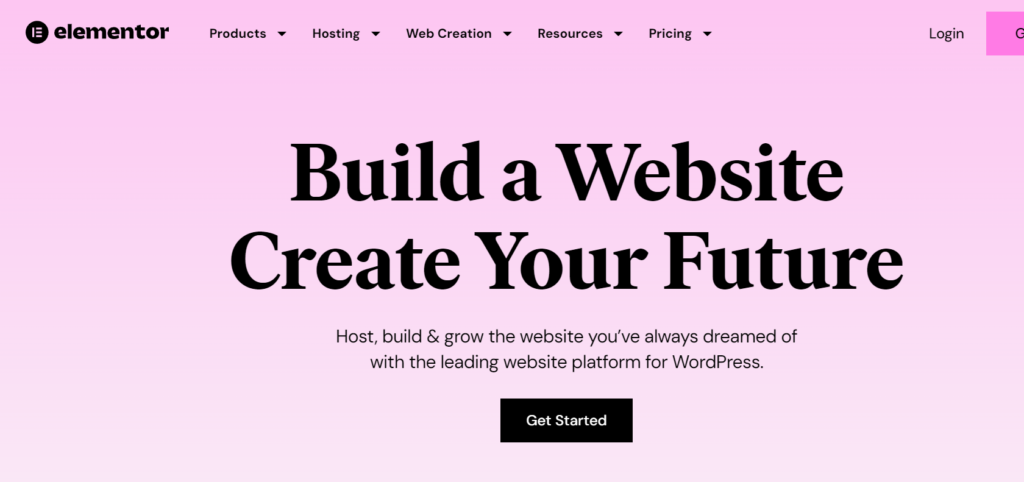
Elementor Pro is a powerful page builder that enhances the design and functionality of your blog. Here’s how to install it:
- Purchase Elementor Pro: Visit the official Elementor website and purchase a Pro plan.
- Install Elementor Free Version: In the WordPress dashboard, go to Plugins > Add New and search for Elementor. Install and activate the free version first.
- Install Elementor Pro: After purchasing, download the Pro version from your Elementor account. In WordPress, go to Plugins > Add New, upload the Pro version, and activate it.
3. Choose a Theme
Elementor works well with almost any WordPress theme, but some themes are optimized for Elementor’s full customization capabilities. Popular options include Hello Elementor, Astra, GeneratePress, and OceanWP.
- Navigate to Appearance > Themes.
- Choose a theme and click Install, then Activate.
4. Set Up Essential Plugins
In addition to Elementor Pro, there are several essential plugins you should install to enhance your blog’s functionality:
- Yoast SEO: Optimize your blog posts for search engines.
- UpdraftPlus: Backup your site regularly.
- Litespeed Cache: Improve your website’s speed by caching.
5. Create Key Pages
Before diving into blog content, create key pages like Home, About, and Contact. Here’s how:
- Go to Pages > Add New.
- Create a Home page for your landing page and an About page to introduce yourself or your blog’s purpose.
6. Design Your Blog with Elementor Pro
Once your essential pages are created, it’s time to start designing. Elementor Pro makes it easy to build custom layouts for your blog.
- Create a Custom Homepage:
- Go to Pages and select Home.
- Click Edit with Elementor to open the Elementor editor.
- Use Elementor’s drag-and-drop functionality to add elements like headers, images, text, buttons, and more.
- You can choose from pre-designed templates or build your layout from scratch.
- Design Blog Page:
- Go to Pages > Add New and create a page called Blog.
- Under Settings > Reading, set the “Posts Page” to Blog.
- Use Elementor’s Blog widgets (available in Pro) to showcase your latest blog posts in a grid or list format.
- Create Blog Post Templates:
- Elementor Pro allows you to design a custom blog post template so that all your posts follow the same layout.
- Navigate to Templates > Theme Builder > Single Post.
- Create a template, and customize the header, body, and footer.
- Once done, set the conditions to apply the template to all blog posts.
Design Tip:
Use Elementor’s Global Fonts and Global Colors to maintain consistency across your blog.
7. Customize Your Header & Footer
Elementor Pro allows you to fully customize the header and footer areas of your blog.
- Go to Templates > Theme Builder > Header to create a custom header. You can add elements like your logo, navigation menu, and social media icons.
- Create a custom footer by following the same process in the Footer section.
8. Optimize Your Blog for SEO
Elementor Pro makes it easy to create an SEO-friendly blog. Here are some best practices:
- Optimize Titles and Meta Descriptions: Use Yoast SEO to optimize your titles, meta descriptions, and slugs for each blog post.
- Add Alt Text to Images: Include descriptive alt text for images to help with image search optimization.
- Use Internal Links: Link to other relevant blog posts or pages on your site to help search engines understand your content hierarchy.
- Optimize for Mobile: Make sure your blog looks great on mobile devices using Elementor’s responsive design settings.
9. Enhance User Experience with Widgets
Elementor Pro offers a variety of widgets to enhance your blog’s functionality:
- Post Grid Widget: Display your recent posts in a stylish grid format.
- Social Share Buttons: Encourage readers to share your content on social media.
- Author Box: Add an author box at the end of your posts to build credibility.
10. Publish Your First Blog Post
Now that your blog is designed and optimized, it’s time to publish your first post. Go to Posts > Add New and use Elementor’s visual editor to craft engaging, visually appealing blog content.
- Choose an engaging title: Titles should be catchy and include your focus keywords.
- Use headings: Organize content with headings (H1, H2, H3) for better readability and SEO.
- Include images and videos: Visuals help break up text and make your posts more engaging.
Conclusion
Creating a blog with WordPress and Elementor Pro is straightforward and gives you full control over your design and functionality. By following this guide, you’ll have a professional, SEO-optimized blog that can attract visitors and keep them engaged. Start today, and take advantage of Elementor Pro’s powerful features to build the blog of your dreams.
